
Topic Revised: May 2022
For each search,
the search is performed within the publicly-accessible Criminal/Traffic/Petty
Case Records filed in adult cases. For each public case found, the case
number,
defendant name and date of birth, filing date and location, type and status
of the case, and charge(s) are displayed in the search results list. For
more information, see Pay
Fines.

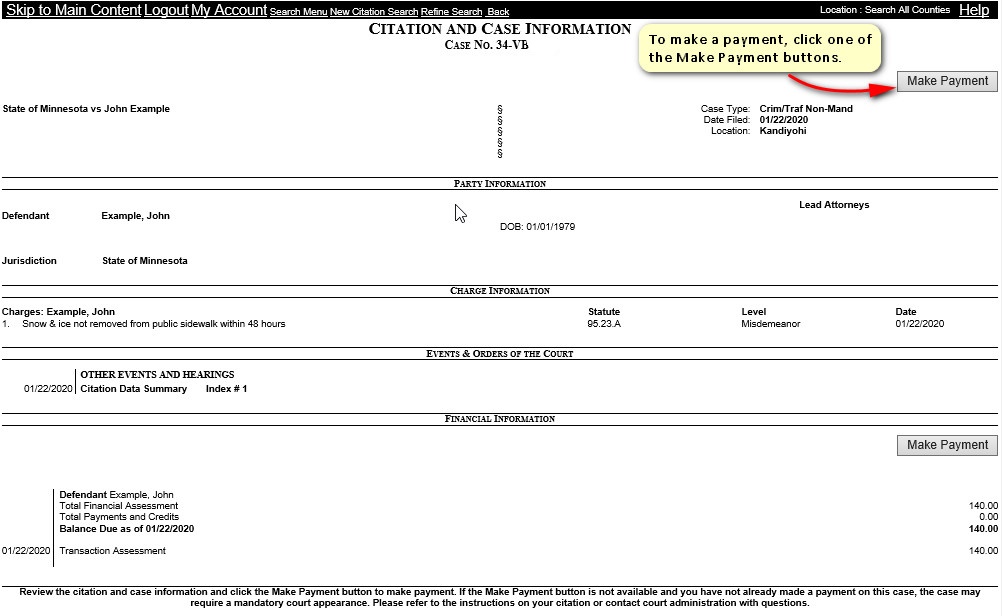
Note: If your case is payable online and there is a balance due, the “Make Payment” button will display on the right side of the Citation and Case Information for your case. A payable case is one that does not require a court appearance. |
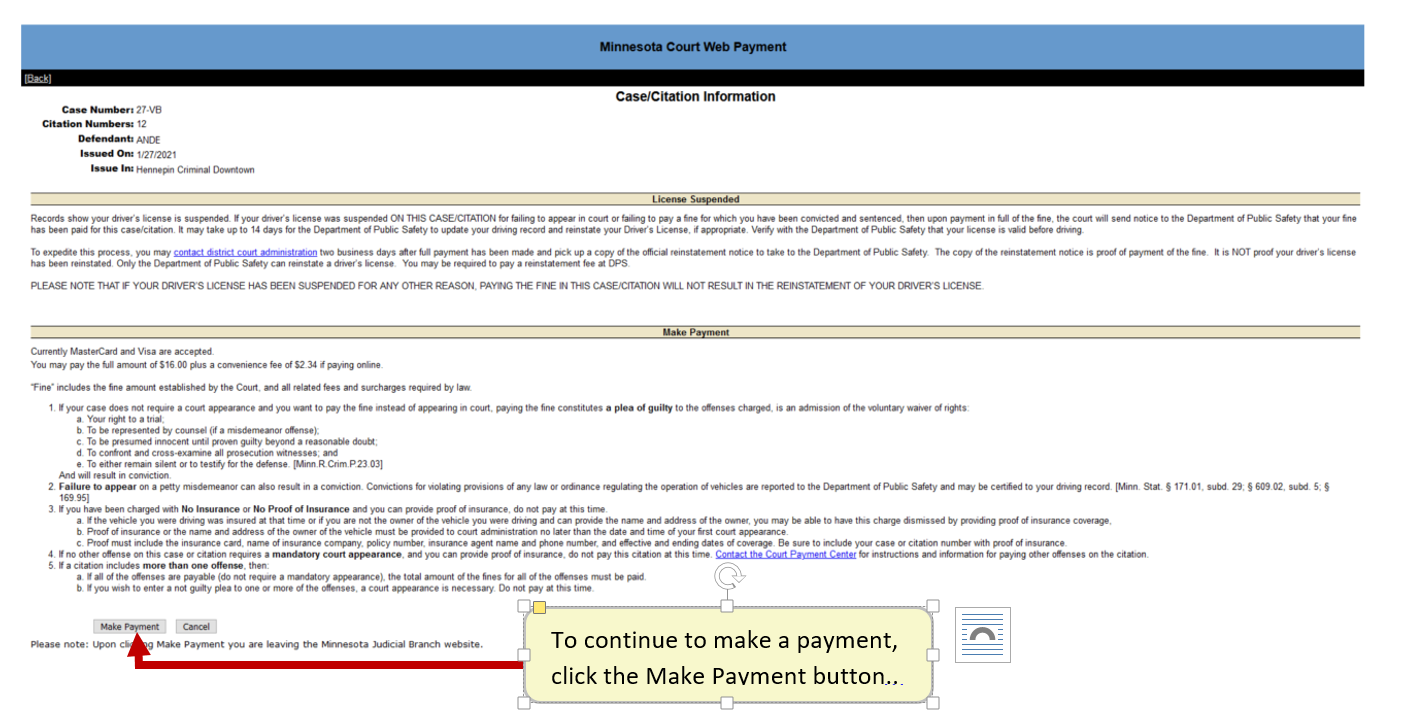
Important: Upon clicking Make Payment button, you are leaving the Minnesota Judicial Branch website. |
Review the case and payment information, if you are confident it is displaying your citation or case, click Pay.
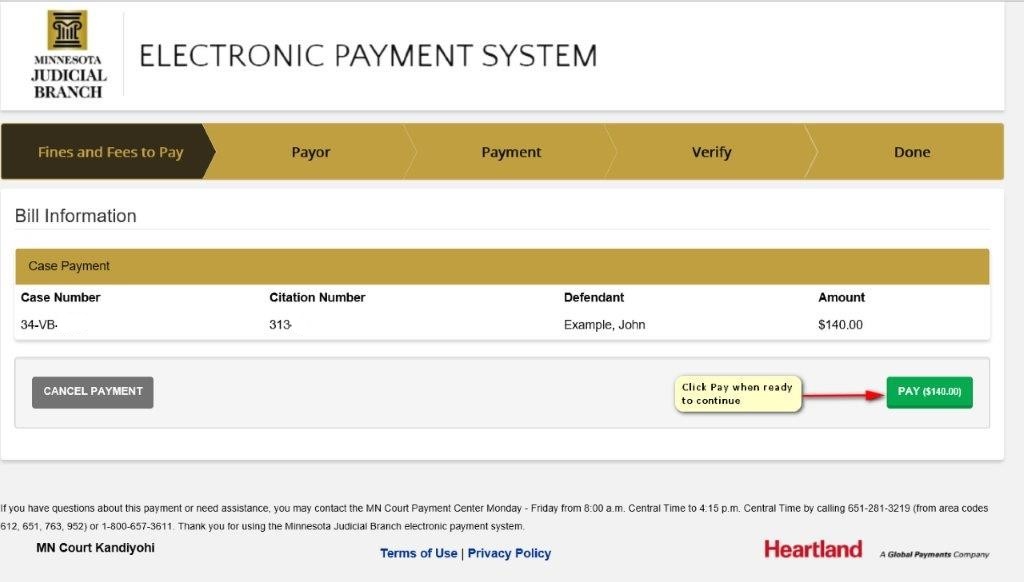
Complete the Personal Information, Address Information, and Contact Information. Click Continue.
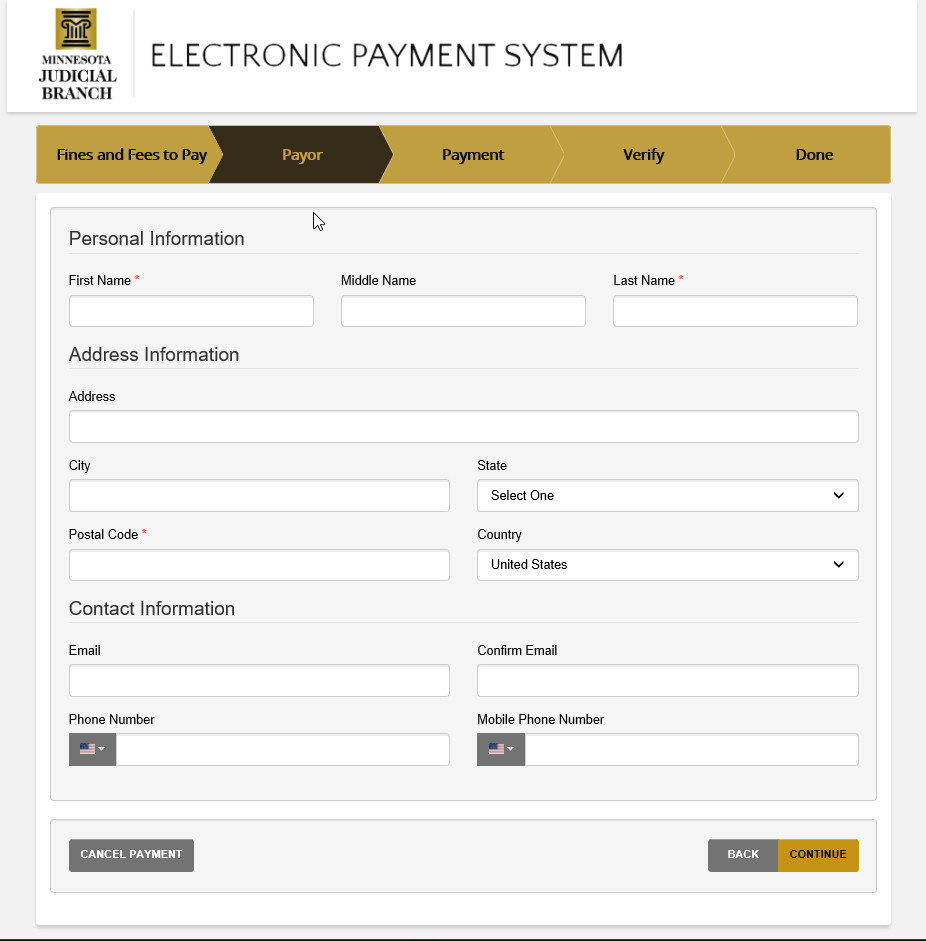
Complete the Payment Information. Click Continue.
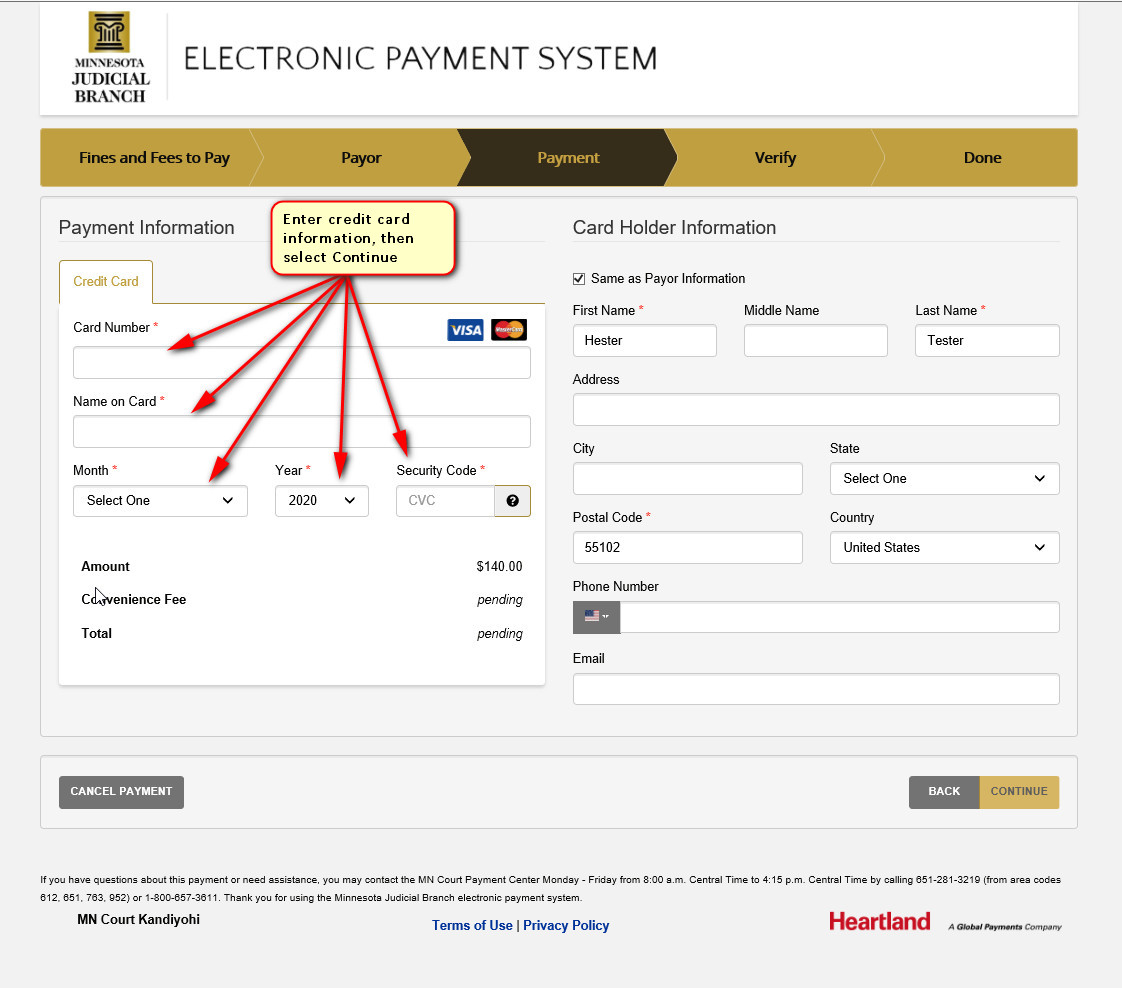
Review
your payment information and review and agree to the terms and conditions.
Click Submit Payment. Wait as
the payment processes.
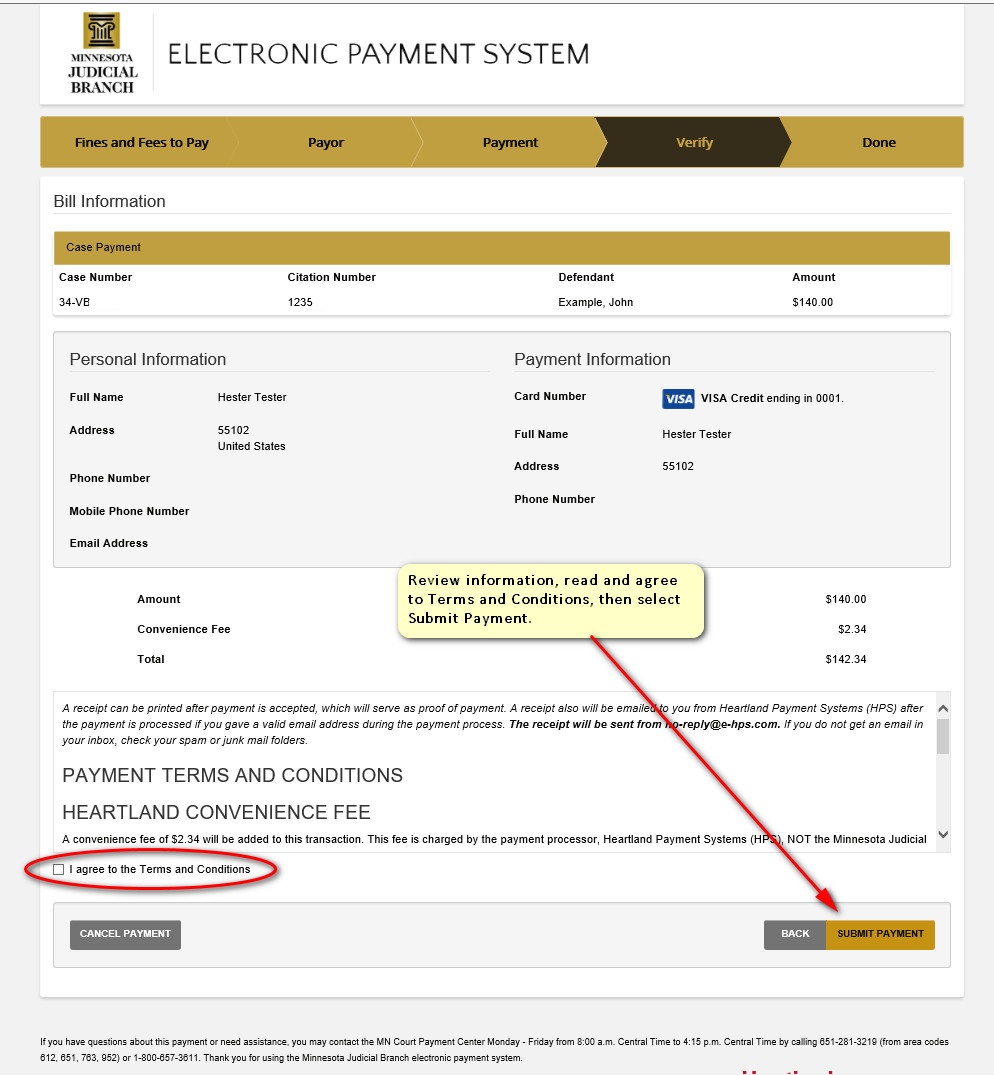
Review
the payment confirmation details that appear. If you did not previously
provide an email address but would like a copy of your
receipt choose Print or
Email. Click
Finish. You are returned
to the home page of Minnesota Court Web Payment. A confirmation email
will be sent to the email address that you entered during the payment
process.
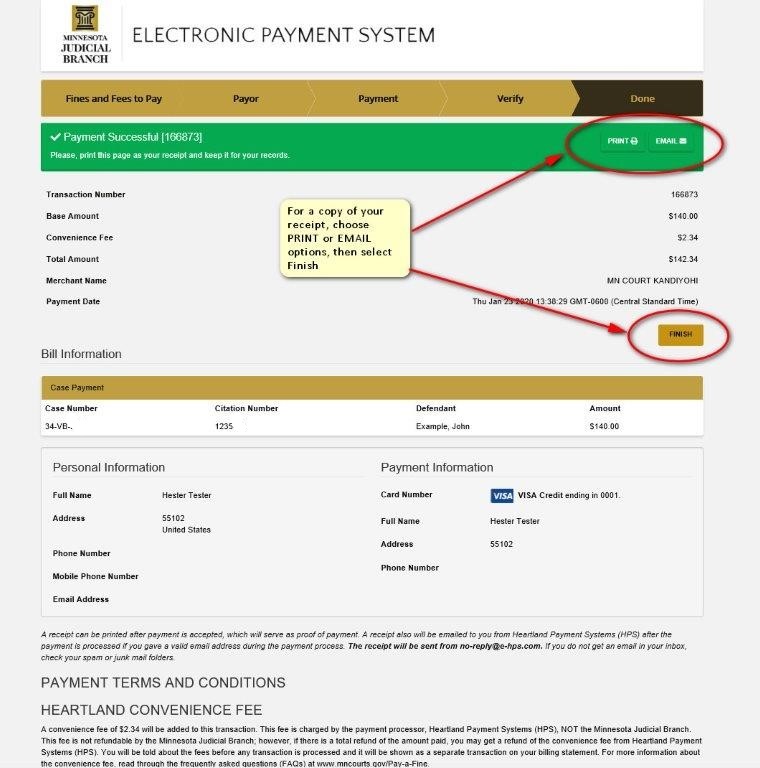
See Also: